How To Keep Your WordPress Website Up To Date And Secure
You just launched the blog you’ve been working on for months BUT wait, you’ve got a notification about a plugin update, instead of ignoring it here’s what to do:
Hop over to your WordPress dashboard and head to the plugins section. Updating your plugins can be as simple as clicking the “update” button however, before you do that you want to ensure your theme, WordPress Core, and PHP are all compatible with the update.
If your WordPress Core, PHP, or theme needs updating you should see a notification at the top or to the right of your dashboard. Keep in mind the WordPress Core and PHP are NOT updated often so this is a rare occurrence but is crucial to keeping a healthy functioning website. Themes are updated every so often.
IF YOU NEED TO UPDATE YOUR WORDPRESS CORE:
Click update at the top where you see the notification, this will take you to another page in the dashboard. From here if you aren’t running the correct PHP on your website, you’ll see a message about it. Updating your PHP can be done from your hosting service.
If there is no message about your website’s PHP then you are ready to update your WordPress Core however, before you do so you need to backup your website. Most hosting services provide backup add-ons which I always recommend. If your website ever breaks, the back up is a total life saver.
IF YOU NEED TO UPDATE YOUR WEBSITE THEME:
Almost anytime your theme needs updating you’ll see a notification under the appearance section to the left of the dashboard although sometimes if you’ve purchased a third party theme you’ll only be notified about updates via email.
Updating your theme is as simple as hitting the update button but before you do this you’ll also want to ensure you’ve got access to a backup of your website just in case anything goes wrong.
BASIC PLUGIN UPDATES:
Plugin updates happen often and are very important when it comes to website security and functionality. As stated previously, before updating anything on your site it’s always good to have a back up. Back ups are usually stored by your host as long as you opted in for backups when signing up.
You can update your plugins from the plugins section in the dashboard. It’s as simple as hitting “update” under the outdated plugin with the update notification.
Although updates are important and usually work fine sometimes they have glitches/bugs in them meaning if you update a plugin and something breaks on your site, restore that backup and wait a few weeks before trying to update that same plugin again.
BROKEN PLUGINS:
WordPress is an open source software meaning developers from all over the world contribute to the plugins used on your website. That also means if a developer decides they don’t want to maintain a plugin anymore, it can break and will need to be removed from your site.
Most plugins are well maintained because they are used by thousands of people but sometimes the less popular plugins get abandoned and have to be removed from websites. If you find a plugin is no longer working and doesn’t have an update available, it may be time to delete it off your website and find an alternative plugin to replace it.
A website is like a baby, you can show it off and love it with all your heart but you’ve got to care for it as it grows and changes.

May 22, 2020
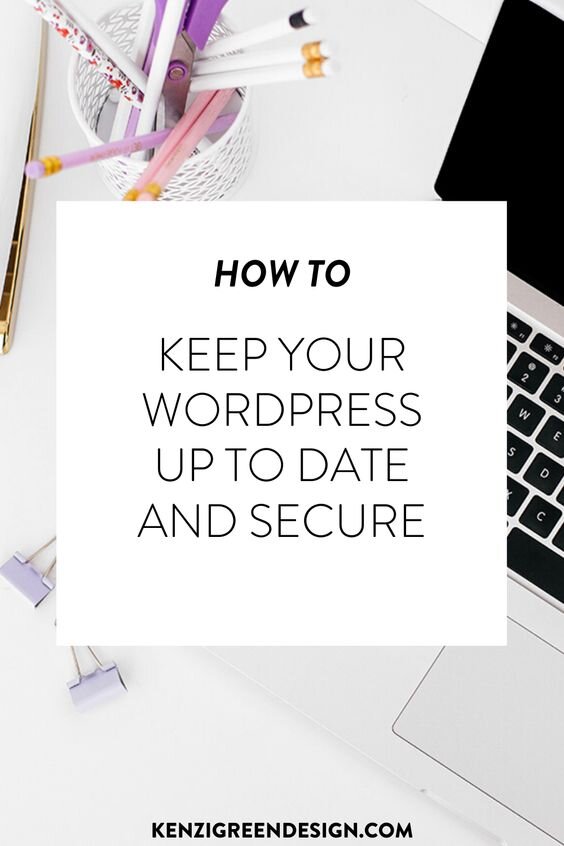


Good tips
Glad you think so!!